In the LDAP Search page you can specify search parameters to query a directory. It is integrated within the Eclipse search dialog.
To start the LDAP Search page the following procedure is recommended:
Select a entry, search, attribute or value in the LDAP Browser view, in the Entry editor or in the Search Result editor.
Then choose
 New Search...
from context menu or use the shortcut
Ctrl-H
or press the
New Search...
from context menu or use the shortcut
Ctrl-H
or press the
 Search
button in the Workbench toolbar.
Search
button in the Workbench toolbar.
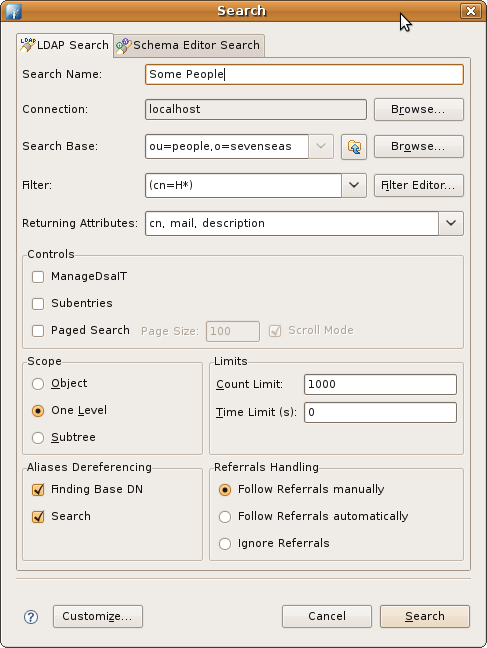
| Option | Description | Default |
|---|---|---|
| Search Name | A meaningful name of the search. With this name the search is listed in the Searches category. | Current timestamp |
| Connection | The connection to search on. Use the Browse... button to select a connection. | *) |
| Search Base | The base DN of the search. You could edit the DN or select a recently used DN from drop-down list or click to Browse.... to open the DN Selector dialog. | *) |
| Filter | Enter a valid LDAP search filter. The drop-down list provides a history of recently used filters. A click to the Filter Editor button opens the Filter Editor dialog , it also explains how the content assistance works. | *) |
| Returning Attributes | A comma-separated list of attributes that should be returned and displayed in the Search Result editor. Hit Strg-Space to get content assistance. The drop-down list provides a history of recently used attributes. | * ) |
| ManageDsaIT | If checked the ManageDsaIT control is sent to the server. | unchecked |
| Subentries | If checked the Subentries control (RFC 3672) is sent to the server. | unchecked |
| Paged Search | If checked the simple paged result control is sent to the server. With the page size you could define how many entries should be retrieved in one request. If Scroll Mode is enabled only one page is fetched from the server at once, you could 'scroll' through the pages by using the 'next page' and 'top page' items. If disabled all entries are fetched from the server, the paged result control is only used in background to avoid server-side limits. | unchecked |
| Scope | The search scope. Object searches on the base DN only (compare); One Level searches the direct children of the base DN; Subtree searches the base DN an all its descendants. | * ) |
| Count Limit | The maximum number of entries the server should return, value 0 means no limit. Note that this value is a client-side limit, its possible that also a server-side limit is used. | * ) |
| Time Limit | The maximum time in seconds the server should search. Value 0 means no limit. Note that this value is a client-side value, its possible that also a server-side limit is used. | * ) |
| Alias Dereferencing | Specifies whether aliases should be dereferenced while finding the search base entry or when performing the search or both. To manage (create, modify, delete) aliases you have to uncheck both options. | * ) |
| Referrals Handling |
Specifies the referral handling.
| * ) |
Search: All search parameters are taken from the selected search
Entry, search result or bookmark:
Connection: the connection behind the entry
Search Base: the entry's DN
Filter: (objectClass=*)
Returning Attributes: -
Scope: One Level
Limits, aliases and referral handling are taken from the entry's connection
Attribte and/or values:
Connection: the connection behind attribute's entry
Search Base: the DN of the attribute's entry
Filter: The filter is build from the selected attributes and values (Query by example)
Returning Attributes: -
Scope: One Level
Limits, aliases and referral handling are taken from connection behind attribute's entry