The Attribute wizard is used to create an attribute or to edit the attribute description of an existing attribute.
To create a new attribute select the
![]() New Attribute...
button in the Entry editor's tool bar or select
New Attribute...
from the Entry editor's context menu or hit
Shift-Strg-+.
New Attribute...
button in the Entry editor's tool bar or select
New Attribute...
from the Entry editor's context menu or hit
Shift-Strg-+.
To edit the attribute description select an attribute in the Entry editor and select Edit Attribute Description from context menu or use the F6 shortcut.
On the first page you have to enter the attribute type.
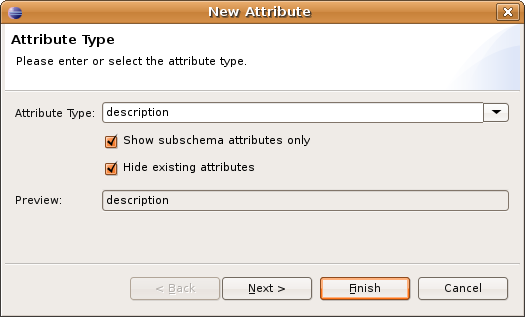
| Option | Description | Default |
|---|---|---|
| Attribute type | The attribute type. Enter the attribute type into the input field or select one from drop-down-list. | Empty in New Attribute wizard, filled in Edit Attribute Description wizard. |
| Show subschema attributes only | If checked the drop-down list contains only attributes suitable to the entry's subschema. | Checked |
| Hide existing attributes | If checked the drop-down list contains only attributes not yet assigned to the entry. | Checked in New Attribute wizard, unchecked in Edit Attribute Description wizard. |
| Preview | Shows a preview of the attribute description. | - |
On the second page you could specify options.
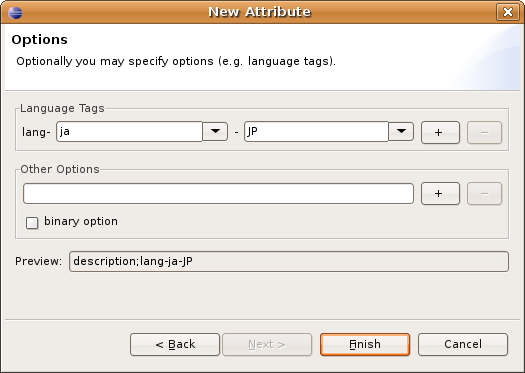
| Option | Description |
|---|---|
| Language tags | To provide language-specifc attributes you could use language tags if supported by the directory. Enter a language code and optionally a country code into the input fields or select values from drop-down lists. With the + and - buttons you could add and remove tags. |
| Other options | If needed you may enter specific options. With the + and - buttons you could add and remove options. |
| Binary option | If checked the binary option is added to attribute description. |
| Preview | Shows a preview of the attribute description. |