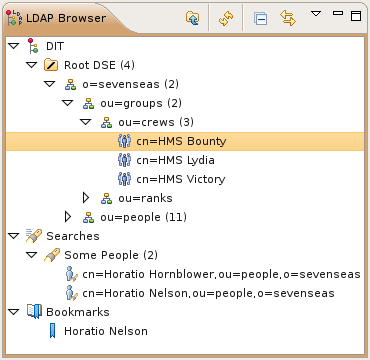This section describes general aspects of the LDAP Browser view.
The following icons can appear in the LDAP Browser view:
| Icon | Description |
|---|---|
|
| The top-level category containing the directory information tree. |
|
| Entry, the icon depends on its object classes. |
|
| Alias or referral entry. |
|
| The schema entry. |
|
| The root DSE entry. |
|
| A container for folded entries. |
|
| The top-level category containing persistent searches. |
|
| A search. |
|
| The top-level category containing bookmarks. |
|
| A Bookmark. |
The toolbar contains the following items:
| Icon | Action | Description |
|---|---|---|
|
| Up | Selects the parent node of the currently selected node. |
|
| Refresh | Refreshes the selected objects |
|
| Collapse All | Collapses the whole tree, only the three top-level categories remain visible. |
|
| Link With Editor | Links the editor with the current selection and the selection with the current editor. |
The drop down menu contains the following items:
Sorting...: Opens the Sort Dialog .
Show Quick Search: Shows/Hides the . Quick Search .
Show DIT: Shows the DIT category.
Show Searches: Shows the Searches category.
Show Bookmarks: Shows the Bookmarks category.
Show Directory Metadata: Shows the directory metadata entries (e.g. the root DSE or the schema entry) inside the DIT category.
Preferences...: Opens the LDAP Browser preferences dialog.
The Quick Search allows searching the DIT with specifying only a single search attribute and value.

To use the quick search select an entry in the DIT first. It is used as search base.
In the left input field you could type in the search attribute. There is an auto-completion of known attributes. You could also select a recently used attribute from the drop-down box.
In the next drop-down box you could select the search operations.
In the right input field you could type in the search value. You could use '*' as wildcard. You could also select a recently used value from the drop-down box.
The
![]() icon toggles the search scope:
To search only the direct descendants of the selected entry uncheck the button.
Check the button to search the whole subtree.
icon toggles the search scope:
To search only the direct descendants of the selected entry uncheck the button.
Check the button to search the whole subtree.
When pressing the
![]() button the search is executed. You could also press
Enter in one of the input fields
to execute the search.
button the search is executed. You could also press
Enter in one of the input fields
to execute the search.
The search result is presented directly under the selected entry using a
![]() Quick Search icon.
Quick Search icon.
With the sort dialog you can set the sorting behaviour of the LDAP Browser view.
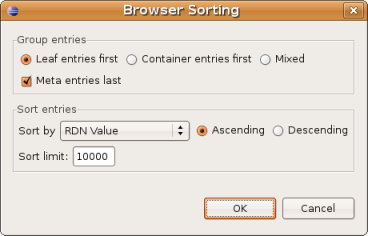
| Field | Description | Default |
|---|---|---|
| Leaf entries first | If enabled, entries without children are grouped before the entries with children. | on |
| Container entries first | If enabled, entries with children are grouped before the entries without children. | on |
| Mixed | If enabled, entries with and without children are not group before each other. | on |
| Meta entries last | If enabled, meta entries (e.g. root DSE or schema entry) are grouped after all other entries. | on |
| Sort by | Sort criteria and order of entries in DIT and search results. Select either 'RDN' or 'RDN Value' from the drop-down list as sort critera and select the sort order. Or select 'No sorting' to disable sorting. | RDN Value and Ascending |
| Sort limit | If there are more than the specified number of children or search results they won't be sorted. Hint: For performance reasons the maximum value should be 10000! | 10000 |