The Connections view shows all the LDAP connections that you have added. Here is an example screenshot of the Connection view:
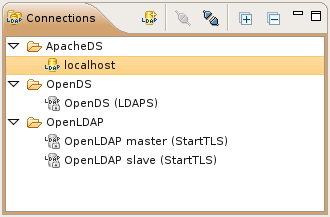
It is possible to organize connections in folders and sub-folders. Use drag-and-drop to re-organize connections and folders.
You could copy and paste the connection parameters as LDAP URL to/from the clipboard. This makes it very easy to share connection parameters with other users.
The following icons can appear in the Connections view:
| Icon | Description |
|---|---|
| Connection is opened. | |
| Connection is closed. | |
| Secure Connection is opened. | |
| Secure Connection is closed. | |
| Connection folder |
| Icon | Action | Description |
|---|---|---|
| New Connection... | Starts the New Connection wizard | |
| Open Connection | Opens the selected connection(s) | |
| Close Connection | Closes the selected connection(s) | |
| Expand All | Expands all connection folders | |
| Collapse All | Collapses all connection folders |
| Icon | Action | Description | Shortcut |
|---|---|---|---|
| New Connection... | Starts the New Connection wizard | ||
| New Connection Folder... | Opens a dialog to create a new connection folder. | ||
| Open Connection | Opens the selected connection(s) | ||
| Close Connection | Closes the selected connection(s) | ||
| Open Schema Browser | Opens the Schema Browser and shows the schema of the selected connection | ||
| Copy Connection | Copies the selected connection(s) as LDAP URL(s) to the clipboard. To duplicate an existing connection please combine copy and paste. | Ctrl-C or Ctrl-Insert | |
| Paste Connection | Pastes the copied connection(s) or LDAP URL(s) from clipboard. Only enabled if there are connections or LDAP URLs in clipboard. | Ctrl-V or Shift-Insert | |
| Delete Connection | Deletes the selected connections(s). Only enabled if the selected connections are closed. | Delete | |
| Select All | Selects all connections. | Ctrl-A | |
| Rename Connection... | Opens a dialog to rename the selected connection. | F2 | |
| Rename Connection Folder... | Opens a dialog to rename the selected connection folder. | F2 | |
| → | Starts the LDIF Import wizard. | ||
| → | Starts the DSML Import wizard. | ||
| → | Starts the Import Connection wizard. | ||
| → | Starts the LDIF Export wizard. | ||
| → | Starts the DSML Export wizard. | ||
| → | Starts the CSV Export wizard. | ||
| → | Starts the Excel Export wizard. | ||
| → | Starts the ODF Export wizard. | ||
| → | Starts the Export Connections wizard. | ||
| Properties | Opens the connection properties dialog. | Alt-Enter |