SQL 客户端 #
Flink 的 Table & SQL API 可以处理 SQL 语言编写的查询语句,但是这些查询需要嵌入用 Java 或 Scala 编写的表程序中。此外,这些程序在提交到集群前需要用构建工具打包。这或多或少限制了 Java/Scala 程序员对 Flink 的使用。
SQL 客户端 的目的是提供一种简单的方式来编写、调试和提交表程序到 Flink 集群上,而无需写一行 Java 或 Scala 代码。SQL 客户端命令行界面(CLI) 能够在命令行中检索和可视化分布式应用中实时产生的结果。
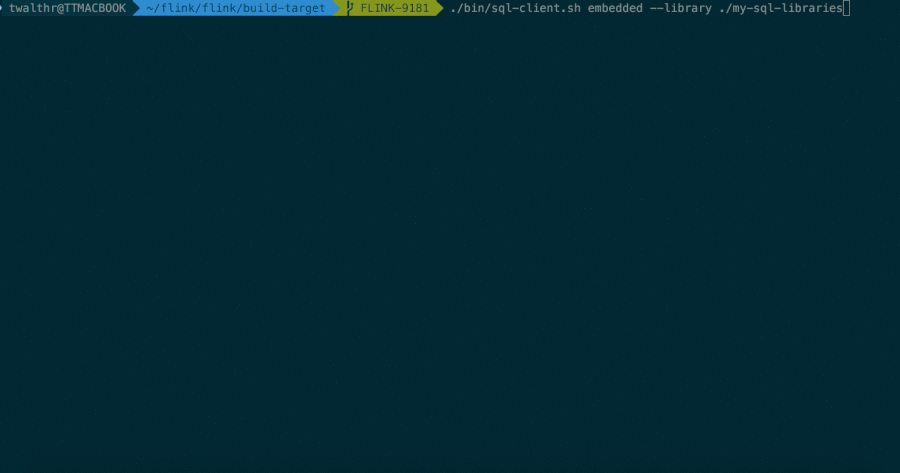
入门 #
本节介绍如何在命令行里启动(setup)和运行你的第一个 Flink SQL 程序。
SQL 客户端捆绑在常规 Flink 发行版中,因此可以直接运行。它仅需要一个正在运行的 Flink 集群就可以在其中执行表程序。有关设置 Flink 群集的更多信息,请参见集群和部署部分。如果仅想试用 SQL 客户端,也可以使用以下命令启动本地集群:
./bin/start-cluster.sh
启动 SQL 客户端命令行界面 #
SQL Client 脚本也位于 Flink 的 bin 目录中。用户可以通过启动嵌入式 standalone 进程或通过连接到远程 SQL Gateway 来启动 SQL 客户端命令行界面。SQL 客户端默认使用 embedded 模式,你可以通过以下方式启动 CLI:
./bin/sql-client.sh
或者显式使用 embedded 模式:
./bin/sql-client.sh embedded
若想使用 gateway 模式,你可以通过以下命令启动 SQL 客户端:
./bin/sql-client.sh gateway --endpoint <gateway address>
Note SQL 客户端目前只支持和 REST API 版本大于 v1 的 REST Endpoint 通信。
参阅 SQL Client startup options 了解更多启动命令。
执行 SQL 查询 #
命令行界面启动后,你可以使用 HELP 命令列出所有可用的 SQL 语句。输入第一条 SQL 查询语句并按 Enter 键执行,可以验证你的设置及集群连接是否正确:
SELECT 'Hello World';
该查询不需要 table source,并且只产生一行结果。CLI 将从集群中检索结果并将其可视化。按 Q 键退出结果视图。
CLI 为维护和可视化结果提供三种模式。
表格模式(table mode)在内存中实体化结果,并将结果用规则的分页表格可视化展示出来。执行如下命令启用:
SET 'sql-client.execution.result-mode' = 'table';
变更日志模式(changelog mode)不会实体化和可视化结果,而是由插入(+)和撤销(-)组成的持续查询产生结果流。
SET 'sql-client.execution.result-mode' = 'changelog';
Tableau模式(tableau mode)更接近传统的数据库,会将执行的结果以制表的形式直接打在屏幕之上。具体显示的内容会取决于作业
执行模式的不同(execution.type):
SET 'sql-client.execution.result-mode' = 'tableau';
注意当你使用这个模式运行一个流式查询的时候,Flink 会将结果持续的打印在当前的屏幕之上。如果这个流式查询的输入是有限的数据集,
那么Flink在处理完所有的数据之后,会自动的停止作业,同时屏幕上的打印也会相应的停止。如果你想提前结束这个查询,那么可以直接使用
CTRL-C 按键,这个会停掉作业同时停止屏幕上的打印。
你可以用如下查询来查看三种结果模式的运行情况:
SELECT name, COUNT(*) AS cnt FROM (VALUES ('Bob'), ('Alice'), ('Greg'), ('Bob')) AS NameTable(name) GROUP BY name;
此查询执行一个有限字数示例:
变更日志模式 下,看到的结果应该类似于:
+ Bob, 1
+ Alice, 1
+ Greg, 1
- Bob, 1
+ Bob, 2
表格模式 下,可视化结果表将不断更新,直到表程序以如下内容结束:
Bob, 2
Alice, 1
Greg, 1
Tableau模式 下,如果这个查询以流的方式执行,那么将显示以下内容:
+-----+----------------------+----------------------+
| +/- | name | cnt |
+-----+----------------------+----------------------+
| + | Bob | 1 |
| + | Alice | 1 |
| + | Greg | 1 |
| - | Bob | 1 |
| + | Bob | 2 |
+-----+----------------------+----------------------+
Received a total of 5 rows
如果这个查询以批的方式执行,显示的内容如下:
+-------+-----+
| name | cnt |
+-------+-----+
| Alice | 1 |
| Bob | 2 |
| Greg | 1 |
+-------+-----+
3 rows in set
这几种结果模式在 SQL 查询的原型设计过程中都非常有用。这些模式的结果都存储在 SQL 客户端 的 Java 堆内存中。为了保持 CLI
界面及时响应,变更日志模式仅显示最近的 1000 个更改。表格模式支持浏览更大的结果,这些结果仅受可用主内存和配置的最大行数(sql-client.execution.max-table-result.rows)的限制。
注意 在批处理环境下执行的查询只能用表格模式或者Tableau模式进行检索。
定义查询语句后,可以将其作为长时间运行的独立 Flink 作业提交给集群。配置部分解释如何声明读取数据的 table source,写入数据的 sink 以及配置其他表程序属性的方法。
Key-strokes #
There is a list of available key-strokes in SQL Client
| Key-Stroke (Linux, Windows(WSL)) | Key-Stroke (Mac) | Description |
|---|---|---|
alt-b, ctrl+⍇ |
Esc-b |
Backward word |
alt-f, Ctrl+⍈ |
Esc-f |
Forward word |
alt-c |
Esc-c |
Capitalize word |
alt-l |
Esc-l |
Lowercase word |
alt-u |
Esc-u |
Uppercase word |
alt-d |
Esc-d |
Kill word |
alt-n |
Esc-n |
History search forward (behaves same as down line from history in case of empty input) |
alt-p |
Esc-p |
History search backward (behaves same as up line from history in case of empty input) |
alt-t |
Esc-t |
Transpose words |
ctrl-a |
⌘-a |
To the beginning of line |
ctrl-e |
⌘-e |
To the end of line |
ctrl-b |
⌘-b |
Backward char |
ctrl-f |
⌘-f |
Forward char |
ctrl-d |
⌘-d |
Delete char |
ctrl-h |
⌘-h |
Backward delete char |
ctrl-t |
⌘-t |
Transpose chars |
ctrl-i |
⌘-i |
Invoke completion |
ctrl-j |
⌘-j |
Submit a query |
ctrl-m |
⌘-m |
Submit a query |
ctrl-k |
⌘-k |
Kill the line to the right from the cursor |
ctrl-w |
⌘-w |
Kill the line to the left from the cursor |
ctrl-u |
⌘-u |
Kill the whole line |
ctrl-l |
⌘-l |
Clear screen |
ctrl-n |
⌘-n |
Down line from history |
ctrl-p |
⌘-p |
Up line from history |
ctrl-r |
⌘-r |
History incremental search backward |
ctrl-s |
⌘-s |
History incremental search forward |
Getting help #
The documentation of the SQL Client commands can be accessed by typing the HELP command.
See also the general SQL documentation.
Configuration #
SQL Client startup options #
The SQL Client can be started with the following optional CLI commands. They are discussed in detail in the subsequent paragraphs.
./sql-client [MODE] [OPTIONS]
The following options are available:
Mode "embedded" (default) submits Flink jobs from the local machine.
Syntax: [embedded] [OPTIONS]
"embedded" mode options:
-f,--file <script file> Script file that should be
executed. In this mode, the
client will not open an
interactive terminal.
-h,--help Show the help message with
descriptions of all options.
-hist,--history <History file path> The file which you want to save
the command history into. If not
specified, we will auto-generate
one under your user's home
directory.
-i,--init <initialization file> Script file that used to init
the session context. If get
error in execution, the sql
client will exit. Notice it's
not allowed to add query or
insert into the init file.
-j,--jar <JAR file> A JAR file to be imported into
the session. The file might
contain user-defined classes
needed for the execution of
statements such as functions,
table sources, or sinks. Can be
used multiple times.
-l,--library <JAR directory> A JAR file directory with which
every new session is
initialized. The files might
contain user-defined classes
needed for the execution of
statements such as functions,
table sources, or sinks. Can be
used multiple times.
-pyarch,--pyArchives <arg> Add python archive files for
job. The archive files will be
extracted to the working
directory of python UDF worker.
For each archive file, a target
directory be specified. If the
target directory name is
specified, the archive file will
be extracted to a directory with
the specified name. Otherwise,
the archive file will be
extracted to a directory with
the same name of the archive
file. The files uploaded via
this option are accessible via
relative path. '#' could be used
as the separator of the archive
file path and the target
directory name. Comma (',')
could be used as the separator
to specify multiple archive
files. This option can be used
to upload the virtual
environment, the data files used
in Python UDF (e.g.,
--pyArchives
file:///tmp/py37.zip,file:///tmp
/data.zip#data --pyExecutable
py37.zip/py37/bin/python). The
data files could be accessed in
Python UDF, e.g.: f =
open('data/data.txt', 'r').
-pyclientexec,--pyClientExecutable <arg> The path of the Python
interpreter used to launch the
Python process when submitting
the Python jobs via "flink run"
or compiling the Java/Scala jobs
containing Python UDFs.
-pyexec,--pyExecutable <arg> Specify the path of the python
interpreter used to execute the
python UDF worker (e.g.:
--pyExecutable
/usr/local/bin/python3). The
python UDF worker depends on
Python 3.7+, Apache Beam
(version == 2.43.0), Pip
(version >= 20.3) and SetupTools
(version >= 37.0.0). Please
ensure that the specified
environment meets the above
requirements.
-pyfs,--pyFiles <pythonFiles> Attach custom files for job. The
standard resource file suffixes
such as .py/.egg/.zip/.whl or
directory are all supported.
These files will be added to the
PYTHONPATH of both the local
client and the remote python UDF
worker. Files suffixed with .zip
will be extracted and added to
PYTHONPATH. Comma (',') could be
used as the separator to specify
multiple files (e.g., --pyFiles
file:///tmp/myresource.zip,hdfs:
///$namenode_address/myresource2
.zip).
-pyreq,--pyRequirements <arg> Specify a requirements.txt file
which defines the third-party
dependencies. These dependencies
will be installed and added to
the PYTHONPATH of the python UDF
worker. A directory which
contains the installation
packages of these dependencies
could be specified optionally.
Use '#' as the separator if the
optional parameter exists (e.g.,
--pyRequirements
file:///tmp/requirements.txt#fil
e:///tmp/cached_dir).
-s,--session <session identifier> The identifier for a session.
'default' is the default
identifier.
-u,--update <SQL update statement> Deprecated Experimental (for
testing only!) feature:
Instructs the SQL Client to
immediately execute the given
update statement after starting
up. The process is shut down
after the statement has been
submitted to the cluster and
returns an appropriate return
code. Currently, this feature is
only supported for INSERT INTO
statements that declare the
target sink table.Please use
option -f to submit update
statement.
Mode "gateway" mode connects to the SQL gateway for submission.
Syntax: gateway [OPTIONS]
"gateway" mode options:
-e,--endpoint <SQL Gateway address> The address of the remote SQL Gateway
to connect.
-f,--file <script file> Script file that should be executed.
In this mode, the client will not
open an interactive terminal.
-h,--help Show the help message with
descriptions of all options.
-hist,--history <History file path> The file which you want to save the
command history into. If not
specified, we will auto-generate one
under your user's home directory.
-i,--init <initialization file> Script file that used to init the
session context. If get error in
execution, the sql client will exit.
Notice it's not allowed to add query
or insert into the init file.
-s,--session <session identifier> The identifier for a session.
'default' is the default identifier.
-u,--update <SQL update statement> Deprecated Experimental (for testing
only!) feature: Instructs the SQL
Client to immediately execute the
given update statement after starting
up. The process is shut down after
the statement has been submitted to
the cluster and returns an
appropriate return code. Currently,
this feature is only supported for
INSERT INTO statements that declare
the target sink table.Please use
option -f to submit update statement.
SQL Client Configuration #
You can configure the SQL Client by setting the options below, or any valid Flink configuration entry:
SET 'key' = 'value';
| Key | Default | Type | Description |
|---|---|---|---|
sql-client.display.max-column-widthStreaming |
30 | Integer | When printing the query results, this parameter determines the number of characters shown on screen before truncating.This only applies to columns with variable-length types (e.g. STRING) in streaming mode.Fixed-length types and all types in batch mode are printed using a deterministic column width |
sql-client.execution.max-table-result.rowsBatch Streaming |
1000000 | Integer | The number of rows to cache when in the table mode. If the number of rows exceeds the specified value, it retries the row in the FIFO style. |
sql-client.execution.result-modeBatch Streaming |
TABLE | Enum |
Determines how the query result should be displayed. Possible values:
|
sql-client.verboseBatch Streaming |
false | Boolean | Determine whether to output the verbose output to the console. If set the option true, it will print the exception stack. Otherwise, it only output the cause. |
SQL Client result modes #
The CLI supports three modes for maintaining and visualizing results.
The table mode materializes results in memory and visualizes them in a regular, paginated table representation. It can be enabled by executing the following command in the CLI:
SET 'sql-client.execution.result-mode' = 'table';
The result of a query would then look like this, you can use the keys indicated at the bottom of the screen as well as the arrows keys to navigate and open the various records:
name age isHappy dob height
user1 20 true 1995-12-03 1.7
user2 30 true 1972-08-02 1.89
user3 40 false 1983-12-23 1.63
user4 41 true 1977-11-13 1.72
user5 22 false 1998-02-20 1.61
user6 12 true 1969-04-08 1.58
user7 38 false 1987-12-15 1.6
user8 62 true 1996-08-05 1.82
Q Quit + Inc Refresh G Goto Page N Next Page O Open Row
R Refresh - Dec Refresh L Last Page P Prev Page
The changelog mode does not materialize results and visualizes the result stream that is produced
by a continuous query consisting of insertions (+) and retractions (-).
SET 'sql-client.execution.result-mode' = 'changelog';
The result of a query would then look like this:
op name age isHappy dob height
+I user1 20 true 1995-12-03 1.7
+I user2 30 true 1972-08-02 1.89
+I user3 40 false 1983-12-23 1.63
+I user4 41 true 1977-11-13 1.72
+I user5 22 false 1998-02-20 1.61
+I user6 12 true 1969-04-08 1.58
+I user7 38 false 1987-12-15 1.6
+I user8 62 true 1996-08-05 1.82
Q Quit + Inc Refresh O Open Row
R Refresh - Dec Refresh
The tableau mode is more like a traditional way which will display the results in the screen directly with a tableau format.
The displaying content will be influenced by the query execution type (execution.type).
SET 'sql-client.execution.result-mode' = 'tableau';
The result of a query would then look like this:
+----+--------------------------------+-------------+---------+------------+--------------------------------+
| op | name | age | isHappy | dob | height |
+----+--------------------------------+-------------+---------+------------+--------------------------------+
| +I | user1 | 20 | true | 1995-12-03 | 1.7 |
| +I | user2 | 30 | true | 1972-08-02 | 1.89 |
| +I | user3 | 40 | false | 1983-12-23 | 1.63 |
| +I | user4 | 41 | true | 1977-11-13 | 1.72 |
| +I | user5 | 22 | false | 1998-02-20 | 1.61 |
| +I | user6 | 12 | true | 1969-04-08 | 1.58 |
| +I | user7 | 38 | false | 1987-12-15 | 1.6 |
| +I | user8 | 62 | true | 1996-08-05 | 1.82 |
+----+--------------------------------+-------------+---------+------------+--------------------------------+
Received a total of 8 rows
Note that when you use this mode with streaming query, the result will be continuously printed on the console. If the input data of
this query is bounded, the job will terminate after Flink processed all input data, and the printing will also be stopped automatically.
Otherwise, if you want to terminate a running query, just type CTRL-C in this case, the job and the printing will be stopped.
All these result modes can be useful during the prototyping of SQL queries. In all these modes,
results are stored in the Java heap memory of the SQL Client. In order to keep the CLI interface responsive,
the changelog mode only shows the latest 1000 changes. The table mode allows for navigating through
bigger results that are only limited by the available main memory and the configured
maximum number of rows (sql-client.execution.max-table-result.rows).
Attention Queries that are executed in a batch environment, can only be retrieved using the table or tableau result mode.
Initialize Session Using SQL Files #
A SQL query needs a configuration environment in which it is executed. SQL Client supports the -i
startup option to execute an initialization SQL file to setup environment when starting up the SQL Client.
The so-called initialization SQL file can use DDLs to define available catalogs, table sources and sinks,
user-defined functions, and other properties required for execution and deployment.
An example of such a file is presented below.
-- Define available catalogs
CREATE CATALOG MyCatalog
WITH (
'type' = 'hive'
);
USE CATALOG MyCatalog;
-- Define available database
CREATE DATABASE MyDatabase;
USE MyDatabase;
-- Define TABLE
CREATE TABLE MyTable(
MyField1 INT,
MyField2 STRING
) WITH (
'connector' = 'filesystem',
'path' = '/path/to/something',
'format' = 'csv'
);
-- Define VIEW
CREATE VIEW MyCustomView AS SELECT MyField2 FROM MyTable;
-- Define user-defined functions here.
CREATE FUNCTION foo.bar.AggregateUDF AS myUDF;
-- Properties that change the fundamental execution behavior of a table program.
SET 'execution.runtime-mode' = 'streaming'; -- execution mode either 'batch' or 'streaming'
SET 'sql-client.execution.result-mode' = 'table'; -- available values: 'table', 'changelog' and 'tableau'
SET 'sql-client.execution.max-table-result.rows' = '10000'; -- optional: maximum number of maintained rows
SET 'parallelism.default' = '1'; -- optional: Flink's parallelism (1 by default)
SET 'pipeline.auto-watermark-interval' = '200'; --optional: interval for periodic watermarks
SET 'pipeline.max-parallelism' = '10'; -- optional: Flink's maximum parallelism
SET 'table.exec.state.ttl' = '1000'; -- optional: table program's idle state time
SET 'restart-strategy.type' = 'fixed-delay';
-- Configuration options for adjusting and tuning table programs.
SET 'table.optimizer.join-reorder-enabled' = 'true';
SET 'table.exec.spill-compression.enabled' = 'true';
SET 'table.exec.spill-compression.block-size' = '128kb';
This configuration:
- connects to Hive catalogs and uses
MyCatalogas the current catalog withMyDatabaseas the current database of the catalog, - defines a table
MyTablethat can read data from a CSV file, - defines a view
MyCustomViewthat declares a virtual table using a SQL query, - defines a user-defined function
myUDFthat can be instantiated using the class name, - uses streaming mode for running statements and a parallelism of 1,
- runs exploratory queries in the
tableresult mode, - and makes some planner adjustments around join reordering and spilling via configuration options.
When using -i <init.sql> option to initialize SQL Client session, the following statements are allowed in an initialization SQL file:
- DDL(CREATE/DROP/ALTER),
- USE CATALOG/DATABASE,
- LOAD/UNLOAD MODULE,
- SET command,
- RESET command.
When execute queries or insert statements, please enter the interactive mode or use the -f option to submit the SQL statements.
Attention If SQL Client receives errors during initialization, SQL Client will exit with error messages.
Dependencies #
The SQL Client does not require setting up a Java project using Maven, Gradle, or sbt. Instead, you
can pass the dependencies as regular JAR files that get submitted to the cluster. You can either specify
each JAR file separately (using --jar) or define entire library directories (using --library). For
connectors to external systems (such as Apache Kafka) and corresponding data formats (such as JSON),
Flink provides ready-to-use JAR bundles. These JAR files can be downloaded for each release from
the Maven central repository.
The full list of offered SQL JARs can be found on the connection to external systems page.
You can refer to the configuration section for information on how to configure connector and format dependencies.
Usage #
SQL Client allows users to submit jobs either within the interactive command line or using -f option to execute sql file.
In both modes, SQL Client supports to parse and execute all types of the Flink supported SQL statements.
Interactive Command Line #
In interactive Command Line, the SQL Client reads user inputs and executes the statement terminated by a semicolon (;).
SQL Client will print success message if the statement is executed successfully. When getting errors, SQL Client will also print error messages.
By default, the error message only contains the error cause. In order to print the full exception stack for debugging, please set the
sql-client.verbose to true through command SET 'sql-client.verbose' = 'true';.
Execute SQL Files #
SQL Client supports to execute a SQL script file with the -f option. SQL Client will execute
statements one by one in the SQL script file and print execution messages for each executed statements.
Once a statement fails, the SQL Client will exit and all the remaining statements will not be executed.
An example of such a file is presented below.
CREATE TEMPORARY TABLE users (
user_id BIGINT,
user_name STRING,
user_level STRING,
region STRING,
PRIMARY KEY (user_id) NOT ENFORCED
) WITH (
'connector' = 'upsert-kafka',
'topic' = 'users',
'properties.bootstrap.servers' = '...',
'key.format' = 'csv',
'value.format' = 'avro'
);
-- set sync mode
SET 'table.dml-sync' = 'true';
-- set the job name
SET 'pipeline.name' = 'SqlJob';
-- set the queue that the job submit to
SET 'yarn.application.queue' = 'root';
-- set the job parallelism
SET 'parallelism.default' = '100';
-- restore from the specific savepoint path
SET 'execution.savepoint.path' = '/tmp/flink-savepoints/savepoint-cca7bc-bb1e257f0dab';
INSERT INTO pageviews_enriched
SELECT *
FROM pageviews AS p
LEFT JOIN users FOR SYSTEM_TIME AS OF p.proctime AS u
ON p.user_id = u.user_id;
This configuration:
- defines a temporal table source
usersthat reads from a CSV file, - set the properties, e.g job name,
- set the savepoint path,
- submit a sql job that load the savepoint from the specified savepoint path.
Attention Compared to the interactive mode, SQL Client will stop execution and exits when there are errors.
Execute a set of SQL statements #
SQL Client execute each INSERT INTO statement as a single Flink job. However, this is sometimes not
optimal because some part of the pipeline can be reused. SQL Client supports STATEMENT SET syntax to
execute a set of SQL statements. This is an equivalent feature with StatementSet in Table API. The
STATEMENT SET syntax encloses one or more INSERT INTO statements. All statements in a STATEMENT SET
block are holistically optimized and executed as a single Flink job. Joint optimization and execution
allows for reusing common intermediate results and can therefore significantly improve the efficiency
of executing multiple queries.
Syntax #
EXECUTE STATEMENT SET
BEGIN
-- one or more INSERT INTO statements
{ INSERT INTO|OVERWRITE <select_statement>; }+
END;
Attention The statements of enclosed in the STATEMENT SET must be separated by a semicolon (;).
The old syntax BEGIN STATEMENT SET; ... END; is deprecated, may be removed in the future version.
Flink SQL> CREATE TABLE pageviews (
> user_id BIGINT,
> page_id BIGINT,
> viewtime TIMESTAMP,
> proctime AS PROCTIME()
> ) WITH (
> 'connector' = 'kafka',
> 'topic' = 'pageviews',
> 'properties.bootstrap.servers' = '...',
> 'format' = 'avro'
> );
[INFO] Execute statement succeed.
Flink SQL> CREATE TABLE pageview (
> page_id BIGINT,
> cnt BIGINT
> ) WITH (
> 'connector' = 'jdbc',
> 'url' = 'jdbc:mysql://localhost:3306/mydatabase',
> 'table-name' = 'pageview'
> );
[INFO] Execute statement succeed.
Flink SQL> CREATE TABLE uniqueview (
> page_id BIGINT,
> cnt BIGINT
> ) WITH (
> 'connector' = 'jdbc',
> 'url' = 'jdbc:mysql://localhost:3306/mydatabase',
> 'table-name' = 'uniqueview'
> );
[INFO] Execute statement succeed.
Flink SQL> EXECUTE STATEMENT SET
> BEGIN
>
> INSERT INTO pageview
> SELECT page_id, count(1)
> FROM pageviews
> GROUP BY page_id;
>
> INSERT INTO uniqueview
> SELECT page_id, count(distinct user_id)
> FROM pageviews
> GROUP BY page_id;
>
> END;
[INFO] Submitting SQL update statement to the cluster...
[INFO] SQL update statement has been successfully submitted to the cluster:
Job ID: 6b1af540c0c0bb3fcfcad50ac037c862
CREATE TABLE pageviews (
user_id BIGINT,
page_id BIGINT,
viewtime TIMESTAMP,
proctime AS PROCTIME()
) WITH (
'connector' = 'kafka',
'topic' = 'pageviews',
'properties.bootstrap.servers' = '...',
'format' = 'avro'
);
CREATE TABLE pageview (
page_id BIGINT,
cnt BIGINT
) WITH (
'connector' = 'jdbc',
'url' = 'jdbc:mysql://localhost:3306/mydatabase',
'table-name' = 'pageview'
);
CREATE TABLE uniqueview (
page_id BIGINT,
cnt BIGINT
) WITH (
'connector' = 'jdbc',
'url' = 'jdbc:mysql://localhost:3306/mydatabase',
'table-name' = 'uniqueview'
);
EXECUTE STATEMENT SET
BEGIN
INSERT INTO pageview
SELECT page_id, count(1)
FROM pageviews
GROUP BY page_id;
INSERT INTO uniqueview
SELECT page_id, count(distinct user_id)
FROM pageviews
GROUP BY page_id;
END;
Execute DML statements sync/async #
By default, SQL Client executes DML statements asynchronously. That means, SQL Client will submit a job for the DML statement to a Flink cluster, and not wait for the job to finish. So SQL Client can submit multiple jobs at the same time. This is useful for streaming jobs, which are long-running in general.
SQL Client makes sure that a statement is successfully submitted to the cluster. Once the statement is submitted, the CLI will show information about the Flink job.
Flink SQL> INSERT INTO MyTableSink SELECT * FROM MyTableSource;
[INFO] Table update statement has been successfully submitted to the cluster:
Cluster ID: StandaloneClusterId
Job ID: 6f922fe5cba87406ff23ae4a7bb79044
Attention The SQL Client does not track the status of the
running Flink job after submission. The CLI process can be shutdown after the submission without
affecting the detached query. Flink’s restart strategy takes care of the fault-tolerance. Please
use the job statements to monitor the detached query status
or stop the detached query.
However, for batch users, it’s more common that the next DML statement requires waiting until the
previous DML statement finishes. In order to execute DML statements synchronously, you can set
table.dml-sync option to true in SQL Client.
Flink SQL> SET 'table.dml-sync' = 'true';
[INFO] Session property has been set.
Flink SQL> INSERT INTO MyTableSink SELECT * FROM MyTableSource;
[INFO] Submitting SQL update statement to the cluster...
[INFO] Execute statement in sync mode. Please wait for the execution finish...
[INFO] Complete execution of the SQL update statement.
Attention If you want to terminate the job, just type CTRL-C to cancel the execution.
Start a SQL Job from a savepoint #
Flink supports to start the job with specified savepoint. In SQL Client, it’s allowed to use SET command to specify the path of the savepoint.
Flink SQL> SET 'execution.savepoint.path' = '/tmp/flink-savepoints/savepoint-cca7bc-bb1e257f0dab';
[INFO] Session property has been set.
-- all the following DML statements will be restroed from the specified savepoint path
Flink SQL> INSERT INTO ...
When the path to savepoint is specified, Flink will try to restore the state from the savepoint when executing all the following DML statements.
Because the specified savepoint path will affect all the following DML statements, you can use RESET command to reset this config option, i.e. disable restoring from savepoint.
Flink SQL> RESET execution.savepoint.path;
[INFO] Session property has been reset.
For more details about creating and managing savepoints, please refer to Job Lifecycle Management.
Define a Custom Job Name #
SQL Client supports to define job name for queries and DML statements through SET command.
Flink SQL> SET 'pipeline.name' = 'kafka-to-hive';
[INFO] Session property has been set.
-- all the following DML statements will use the specified job name.
Flink SQL> INSERT INTO ...
Because the specified job name will affect all the following queries and DML statements, you can also use RESET command to reset this configuration, i.e. use default job names.
Flink SQL> RESET pipeline.name;
[INFO] Session property has been reset.
If the option pipeline.name is not specified, SQL Client will generate a default name for the submitted job, e.g. insert-into_<sink_table_name> for INSERT INTO statements.
Monitoring Job Status #
SQL Client supports to list jobs status in the cluster through SHOW JOBS statements.
Flink SQL> SHOW JOBS;
+----------------------------------+---------------+----------+-------------------------+
| job id | job name | status | start time |
+----------------------------------+---------------+----------+-------------------------+
| 228d70913eab60dda85c5e7f78b5782c | kafka-to-hive | RUNNING | 2023-02-11T05:03:51.523 |
+----------------------------------+---------------+----------+-------------------------+
Terminating a Job #
SQL Client supports to stop jobs with or without savepoints through STOP JOB statements.
Flink SQL> STOP JOB '228d70913eab60dda85c5e7f78b5782c' WITH SAVEPOINT;
+-----------------------------------------+
| savepoint path |
+-----------------------------------------+
| file:/tmp/savepoint-3addd4-0b224d9311e6 |
+-----------------------------------------+
The savepoint path could be specified with state.savepoints.dir either in the cluster configuration or session configuration (the latter would take precedence).
For more details about stopping jobs, please refer to Job Statements.