Spatial Search
Solr supports location data for use in spatial/geospatial searches.
Using spatial search, you can:
-
Index points or other shapes
-
Filter search results by a bounding box or circle or by other shapes
-
Sort or boost scoring by distance between points, or relative area between rectangles
-
Generate a 2D grid of facet count numbers for heatmap generation or point-plotting.
There are four main field types available for spatial search:
-
LatLonPointSpatialField(hasdocValuesenabled by default) -
PointType -
SpatialRecursivePrefixTreeFieldType(RPT for short), includingRptWithGeometrySpatialField, a derivative -
BBoxField
LatLonPointSpatialField is the ideal field type for the most common use-cases for lat-lon point data.
RPT offers some more features for more advanced/custom use cases and options like polygons and heatmaps.
RptWithGeometrySpatialField is for indexing and searching non-point data though it can do points too.
It can’t do sorting/boosting.
BBoxField is for indexing bounding boxes, querying by a box, specifying a search predicate (Intersects,Within,Contains,Disjoint,Equals), and a relevancy sort/boost like overlapRatio or simply the area.
Some esoteric details that are not in this guide can be found in the Spatial Search section of the Solr Wiki.
LatLonPointSpatialField
Here’s how LatLonPointSpatialField (LLPSF) should usually be configured in the schema:
<fieldType name="location" class="solr.LatLonPointSpatialField" docValues="true"/>LLPSF supports toggling indexed, stored, docValues, and multiValued.
LLPSF internally uses a 2-dimensional Lucene "Points" (BDK tree) index when "indexed" is enabled (the default).
When "docValues" is enabled (the default), a latitude and longitudes pair are bit-interleaved into 64 bits and put into Lucene DocValues.
The accuracy of the docValues data is about a centimeter.
Indexing Points
For indexing geodetic points (latitude and longitude), supply it in "lat,lon" order (comma separated).
For indexing non-geodetic points, it depends.
Use x y (a space) if RPT.
For PointType however, use x,y (a comma).
If you’d rather use a standard industry format, Solr supports WKT and GeoJSON. However, it’s much bulkier than the raw coordinates for such simple data. (Not supported by PointType)
Indexing GeoJSON and WKT
Using the bin/solr post tool:
$ bin/solr post -t "application/json" --solr-url http://localhost:8983 --name mycollection --params "format=geojson" /path/to/geojson.file
The key parameter to pass in with your request is:
format-
Optional
Default:
trueThe format of the file to pass in. Accepted values:
WKTorgeojson.
Searching with Query Parsers
There are two spatial Solr "query parsers" for geospatial search: geofilt and bbox.
They take the following parameters:
d-
Required
Default: none
The radial distance, usually in kilometers. RPT & BBoxField can set other units via the setting
distanceUnits. pt-
Required
Default: none
The center point using the format
lat,lonif latitude & longitude. Otherwise, "x,y" for PointType or "x y" for RPT field types. sfield-
Required
Default: none
A spatial indexed field.
score-
Optional
Default:
noneIf the query is used in a scoring context (e.g., as the main query in
q), this local param determines what scores will be produced. Advanced option; not supported by PointType.Valid values are:
-
none: A fixed score of1.0. -
kilometers: distance in kilometers between the field value and the specified center point. -
miles: distance in miles between the field value and the specified center point. -
degrees: distance in degrees between the field value and the specified center point. -
distance: distance between the field value and the specified center point in thedistanceUnitsconfigured for this field. -
recipDistance: 1 / the distance.Don’t use this for indexed non-point shapes (e.g., polygons). The results will be erroneous. And with RPT, it’s only recommended for multi-valued point data, as the implementation doesn’t scale very well and for single-valued fields, you should instead use a separate non-RPT field purely for distance sorting.
When used with
BBoxField, additional options are supported: -
overlapRatio: The relative overlap between the indexed shape & query shape. -
area: haversine based area of the overlapping shapes expressed in terms of thedistanceUnitsconfigured for this field -
area2D: cartesian coordinates based area of the overlapping shapes expressed in terms of thedistanceUnitsconfigured for this field
-
filter-
Optional
Default:
trueIf you only want the query to score (with the above
scorelocal parameter), not filter, then set this local parameter tofalse. Advanced option; not supported by PointType.
geofilt
The geofilt filter allows you to retrieve results based on the geospatial distance (AKA the "great circle distance") from a given point.
Another way of looking at it is that it creates a circular shape filter.
For example, to find all documents within five kilometers of a given lat/lon point, you could enter:
&q=*:*&fq={!geofilt sfield=store}&pt=45.15,-93.85&d=5This filter returns all results within a circle of the given radius around the initial point:
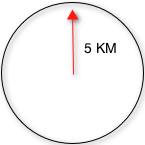
bbox
The bbox filter is very similar to geofilt except it uses the bounding box of the calculated circle.
See the blue box in the diagram below.
It takes the same parameters as geofilt.
Here’s a sample query:
&q=*:*&fq={!bbox sfield=store}&pt=45.15,-93.85&d=5The rectangular shape is faster to compute and so it’s sometimes used as an alternative to geofilt when it’s acceptable to return points outside of the radius.
However, if the ideal goal is a circle but you want it to run faster, then instead consider using the RPT field and try a large distErrPct value like 0.1 (10% radius).
This will return results outside the radius but it will do so somewhat uniformly around the shape.
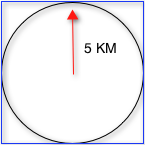
|
When a bounding box includes a pole, the bounding box ends up being a "bounding bowl" (a spherical cap) that includes all values north of the lowest latitude of the circle if it touches the north pole (or south of the highest latitude if it touches the south pole). |
Filtering by an Arbitrary Rectangle
Sometimes the spatial search requirement calls for finding everything in a rectangular area, such as the area covered by a map the user is looking at. For this case, geofilt and bbox won’t cut it. This is somewhat of a trick, but you can use Solr’s range query syntax for this by supplying the lower-left corner as the start of the range and the upper-right corner as the end of the range.
Here’s an example:
&q=*:*&fq=store:[45,-94 TO 46,-93]For RPT and BBoxField, if you don’t use lat-lon coordinates (geo="false") then you must quote the points due to the space, e.g., "x y".
Optimizing: Cache or Not
It’s most common to put a spatial query into an "fq" parameter – a filter query. By default, Solr will cache the query in the filter cache.
If you know the filter query (be it spatial or not) is fairly unique and not likely to get a cache hit then specify cache="false" as a local-param as seen in the following example.
The only spatial types which stand to benefit from this technique are those with docValues like LatLonPointSpatialField or BBoxField.
&q=...mykeywords...&fq=...someotherfilters...&fq={!geofilt cache=false}&sfield=store&pt=45.15,-93.85&d=5Distance Sorting or Boosting (Function Queries)
There are four distance function queries:
For more information about these function queries, see the section on Function Queries.
geodist
geodist is a distance function that takes three optional parameters: (sfield,latitude,longitude).
You can use the geodist function to sort results by distance or score return results.
For example, to sort your results by ascending distance, use a request like:
&q=*:*&fq={!geofilt}&sfield=store&pt=45.15,-93.85&d=50&sort=geodist() ascTo return the distance as the document score, use a request like:
&q={!func}geodist()&sfield=store&pt=45.15,-93.85&sort=score+asc&fl=*,scoreMore Spatial Search Examples
Here are a few more useful examples of what you can do with spatial search in Solr.
Use as a Sub-Query to Expand Search Results
Here we will query for results in Jacksonville, Florida, or within 50 kilometers of 45.15,-93.85 (near Buffalo, Minnesota):
&q=*:*&fq=(state:"FL" AND city:"Jacksonville") OR {!geofilt}&sfield=store&pt=45.15,-93.85&d=50&sort=geodist()+ascFacet by Distance
To facet by distance, you can use the frange query parser:
&q=*:*&sfield=store&pt=45.15,-93.85&facet.query={!frange l=0 u=5}geodist()&facet.query={!frange l=5.001 u=3000}geodist()There are other ways to do it too, like using a {!geofilt} in each facet.query.
Boost Nearest Results
Using the DisMax Query Parser or Extended DisMax (eDisMax) Query Parser, you can combine spatial search with the boost function to boost the nearest results:
&q.alt=*:*&fq={!geofilt}&sfield=store&pt=45.15,-93.85&d=50&bf=recip(geodist(),2,200,20)&sort=score descRPT
RPT refers to either SpatialRecursivePrefixTreeFieldType (aka simply RPT) and an extended version:
RptWithGeometrySpatialField (aka RPT with Geometry).
RPT offers several functional improvements over LatLonPointSpatialField:
-
Non-geodetic – geo=false general x & y (not latitude and longitude) — if desired
-
Query by polygons and other complex shapes, in addition to circles & rectangles
-
Ability to index non-point shapes (e.g., polygons) as well as points – see RptWithGeometrySpatialField
-
Heatmap grid faceting
RPT shares various features in common with LatLonPointSpatialField.
Some are listed here:
-
Latitude/Longitude indexed point data; possibly multi-valued
-
Fast filtering with
geofilt,bboxfilters, and range query syntax (dateline crossing is supported) -
Well-Known-Text (WKT) shape syntax (required for specifying polygons & other complex shapes), and GeoJSON too. In addition to indexing and searching, this works with the
wt=geojson(GeoJSON Solr response-writer) and[geo f=myfield](geo Solr document-transformer). -
Sort/boost via
geodist— although not recommended
|
Although RPT supports distance sorting/boosting, it is so inefficient at doing this that it might be removed in the future. Fortunately, you can use LatLonPointSpatialField as well as RPT. Use LLPSF for the distance sorting/boosting; it only needs to have docValues for this; the index attribute can be disabled as it won’t be used. |
Schema Configuration for RPT
To use RPT, the field type must be registered and configured in the collection’s schema. There are many options for this field type.
name-
Required
Default: none
The name of the field type.
class-
Required
Default: none
This should be
solr.SpatialRecursivePrefixTreeFieldType. But be aware that the Lucene spatial module includes some other so-called "spatial strategies" other than RPT, notably TermQueryPT*, BBox, PointVector*, and SerializedDV. Solr requires a corresponding field type in order to use those strategies. The asterisked ones have them. spatialContextFactory-
Optional
Default: none
This is a Java class name to an internal extension point governing support for shape definitions & parsing. There are two built-in aliases for known implementations:
Geo3DandJTS. The default blank value does not support polygons. geo-
Optional
Default:
trueIf
true, latitude and longitude coordinates will be used and the mathematical model will generally be a sphere. Iffalse, the coordinates will be generic X & Y on a 2D plane using Euclidean/Cartesian geometry. format-
Optional
Default:
WKTDefines the shape syntax/format to be used. Defaults to
WKTbutGeoJSONis another popular format. Spatial4j governs this feature and supports other formats. If a given shape is parseable as "lat,lon" or "x y" then that is always supported. distanceUnits-
Optional
Default: none
This is used to specify the units for distance measurements used throughout the use of this field. This can be
degrees,kilometersormiles. It is applied to nearly all distance measurements involving the field:maxDistErr,distErr,d,geodist, and thescorewhen score isdistance,area, orarea2d. However, it doesn’t affect distances embedded in WKT strings, (e.g.,BUFFER(POINT(200 10),0.2)), which are still in degrees.distanceUnitsdefaults to eitherkilometersifgeoistrue, ordegreesifgeoisfalse.distanceUnitsreplaces theunitsattribute; which is now deprecated and mutually exclusive with this attribute. distErrPct-
Optional
Default: see description
Defines the default precision of non-point shapes (both index & query), as a fraction between
0.0(fully precise) to0.5. The closer this number is to zero, the more accurate the shape will be. However, more precise indexed shapes use more disk space and take longer to index.Bigger
distErrPctvalues will make queries faster but less accurate. At query time this can be overridden in the query syntax, such as to0.0so as to not approximate the search shape. The default for the RPT field is0.025.For RPTWithGeometrySpatialField (see below), there’s always complete accuracy with the serialized geometry and so this doesn’t control accuracy so much as it controls the trade-off of how big the index should be. distErrPctdefaults to0.15for that field. maxDistErr-
Optional
Default: see description
Defines the highest level of detail required for indexed data. If left blank, the default is one meter – just a bit less than 0.000009 degrees. This setting is used internally to compute an appropriate maxLevels (see below).
worldBounds-
Optional
Default: none
Defines the valid numerical ranges for x and y, in the format of
ENVELOPE(minX, maxX, maxY, minY). Ifgeo="true", the standard lat-lon world boundaries are assumed. Ifgeo=false, you should define your boundaries. distCalculator-
Optional
Default: see description
Defines the distance calculation algorithm. If
geo=true,haversineis the default. Ifgeo=false,cartesianwill be the default. Other possible values arelawOfCosines,vincentySphereandcartesian^2. prefixTree-
Optional
Default: see description
Defines the spatial grid implementation. Since a PrefixTree (such as RecursivePrefixTree) maps the world as a grid, each grid cell is decomposed to another set of grid cells at the next level.
If
geo=truethen the default prefix tree isgeohash, otherwise it’squad. Geohash has 32 children at each level, quad has 4. Geohash can only be used forgeo=trueas it’s strictly geospatial.A third choice is
packedQuad, which is generally more efficient thanquad, provided there are many levels — perhaps 20 or more. maxLevels-
Optional
Default: none
Sets the maximum grid depth for indexed data. Instead, it’s usually more intuitive to compute an appropriate maxLevels by specifying
maxDistErr.
And there are others: normWrapLongitude, datelineRule, validationRule, autoIndex, allowMultiOverlap, precisionModel.
For further info, see notes below about spatialContextFactory implementations referenced above, especially the link to the JTS based one.
Standard Shapes
The RPT field types support a set of standard shapes:
points, circles (aka buffered points), envelopes (aka rectangles or bounding boxes), line strings, polygons, and "multi" variants of these.
The envelopes and line strings are Euclidean/cartesian (flat 2D) shapes.
Underlying Solr is the Spatial4j library which implements them.
To support other shapes, you can configure the spatialContextFactory attribute on the field type to reference other options.
Two are available: JTS and Geo3D.
JTS and Polygons (flat)
The JTS Topology Suite is a popular computational geometry library with a Euclidean/cartesian (flat 2D) model.
It supports a variety of shapes including polygons, buffering shapes, and some invalid polygon repair fall-backs.
With the help of Spatial4j, included with Solr, the polygons support dateline (anti-meridian) crossing.
You must download it (a JAR file) and put that in a special location internal to Solr: SOLR_INSTALL/server/solr-webapp/webapp/WEB-INF/lib/.
You can readily download it here: https://mvnrepository.com/artifact/org.locationtech.jts/jts-core/1.17.1.
It will not work if placed in other more typical Solr lib directories, unfortunately.
Set the spatialContextFactory attribute on the field type to JTS.
When activated, there are additional configuration attributes available; see
org.locationtech.spatial4j.context.jts.JtsSpatialContextFactory
for the Javadocs, and remember to look at the superclass’s options as well.
One option in particular you should most likely enable is autoIndex (i.e., use JTS’s PreparedGeometry) as it’s been shown to be a major performance boost for non-trivial polygons.
<fieldType name="location_rpt" class="solr.SpatialRecursivePrefixTreeFieldType"
spatialContextFactory="JTS"
autoIndex="true"
validationRule="repairBuffer0"
distErrPct="0.025"
maxDistErr="0.001"
distanceUnits="kilometers" />Once the field type has been defined, define a field that uses it.
Here’s an example polygon query for a field "geo" that can be either solr.SpatialRecursivePrefixTreeFieldType or RptWithGeometrySpatialField:
&q=*:*&fq={!field f=geo}Intersects(POLYGON((-10 30, -40 40, -10 -20, 40 20, 0 0, -10 30)))Inside the parenthesis following the search predicate is the shape definition.
The format of that shape is governed by the format attribute on the field type, defaulting to WKT.
If you prefer GeoJSON, you can specify that instead.
Beyond this Reference Guide and Spatila4j’s docs, there are some details that remain at the Solr Wiki at https://cwiki.apache.org/confluence/display/solr/SolrAdaptersForLuceneSpatial4.
Geo3D and Polygons (on the ellipsoid)
Geo3D is the colloquial name of the Lucene spatial-3d module, included with Solr. It’s a computational geometry library implementing a variety of shapes (including polygons) on a sphere or WGS84 ellipsoid. Geo3D is particularly suited for spatial applications where the geometries cover large distances across the globe or are near the poles. Geo3D is named as-such due to its internal implementation that uses geocentric coordinates (X,Y,Z), not for 3-dimensional geometry, which it does not support. Despite these internal details, you still supply latitude and longitude as you would normally in Solr.
Set the spatialContextFactory attribute on the field type to Geo3D.
<fieldType name="geom"
class="solr.SpatialRecursivePrefixTreeFieldType"
spatialContextFactory="Geo3D"
prefixTree="s2"
planetModel="WGS84"/><!-- or "sphere" -->Once the field type has been defined, define a field that uses it.
The prefixTree="s2" setting is optional and only possible with Geo3D.
It was developed with Geo3D in mind to be more efficient than the other grids.
| When using Geo3D, the order of polygon points matters! You must follow the so-called "right hand rule": the exterior ring must be counter-clockwise order and the interior holes must be clockwise. If the order is wrong then the interpretation is inverted, thus the polygon will be interpreted as encompassing most of the globe. |
RptWithGeometrySpatialField
The RptWithGeometrySpatialField field type is a derivative of SpatialRecursivePrefixTreeFieldType that also stores the original geometry internally in Lucene DocValues, which it uses to achieve accurate search.
It can also be used for indexed point fields.
The Intersects predicate (the default) is particularly fast, since many search results can be returned as an accurate hit without requiring a geometry check.
This field type is configured just like RPT except that the default distErrPct is 0.15 (higher than 0.025) because the grid squares are purely for performance and not to fundamentally represent the shape.
An optional in-memory cache can be defined in solrconfig.xml, which should be done when the data tends to have shapes with many vertices.
Assuming you name your field "geom", you can configure an optional cache in solrconfig.xml by adding the following – notice the suffix of the cache name:
<cache name="perSegSpatialFieldCache_geom"
class="solr.CaffeineCache"
size="256"
initialSize="0"
autowarmCount="100%"
regenerator="solr.NoOpRegenerator"/>When using this field type, you will likely not want to mark the field as stored because it’s redundant with the DocValues data and surely larger because of the formatting (be it WKT or GeoJSON).
To retrieve the spatial data in search results from DocValues, use the [geo transformer].
Heatmap Faceting
The RPT field supports generating a 2D grid of facet counts for documents having spatial data in each grid cell. For high-detail grids, this can be used to plot points, and for lesser detail it can be used for heatmap generation. The grid cells are determined at index-time based on RPT’s configuration. At facet counting time, the indexed cells in the region of interest are traversed and a grid of counters corresponding to each cell are incremented. Solr can return the data in a straight-forward 2D array of integers or in a PNG which compresses better for larger data sets but must be decoded.
The heatmap feature is accessible both from Solr’s standard faceting feature and the JSON Facet API.
We’ll proceed now with standard faceting.
As a part of faceting, it supports the key local parameter as well as excluding tagged filter queries, just like other types of faceting do.
This allows multiple heatmaps to be returned on the same field with different filters.
facet-
Optional
Default:
falseSet to
trueto enable standard faceting. facet.heatmap-
Required
Default: none
The field name of type RPT.
facet.heatmap.geom-
Optional
Default: none
The region to compute the heatmap on, specified using the rectangle-range syntax or WKT. It defaults to the world. ex:
["-180 -90" TO "180 90"]. facet.heatmap.gridLevel-
Optional
Default: see description
A specific grid level, which determines how big each grid cell is. Defaults to being computed via
distErrPct(ordistErr). facet.heatmap.distErrPct-
Optional
Default:
0.15A fraction of the size of geom used to compute gridLevel. It’s computed the same as a similarly named parameter for RPT.
facet.heatmap.distErr-
Optional
Default: none
A cell error distance used to pick the grid level indirectly. It’s computed the same as a similarly named parameter for RPT.
facet.heatmap.format-
Optional
Default:
ints2DThe format, either
ints2Dorpng.
|
You’ll experiment with different |
Here’s some sample output in JSON (with "…" inserted for brevity):
{gridLevel=6,columns=64,rows=64,minX=-180.0,maxX=180.0,minY=-90.0,maxY=90.0,
counts_ints2D=[[0, 0, 2, 1, ....],[1, 1, 3, 2, ...],...]}The output shows the gridLevel which is interesting since it’s often computed from other parameters. If an interface being developed allows an explicit resolution increase/decrease feature then subsequent requests can specify the gridLevel explicitly.
The minX, maxX, minY, maxY reports the region where the counts are.
This is the minimally enclosing bounding rectangle of the input geom at the target grid level.
This may wrap the dateline.
The columns and rows values are how many columns and rows that the output rectangle is to be divided by evenly.
Note: Don’t divide an on-screen projected map rectangle evenly to plot these rectangles/points since the cell data is in the coordinate space of decimal degrees if geo=true or whatever units were given if geo=false.
This could be arranged to be the same as an on-screen map but won’t necessarily be.
The counts_ints2D key has a 2D array of integers.
The initial outer level is in row order (top-down), then the inner arrays are the columns (left-right).
If any array would be all zeros, a null is returned instead for efficiency reasons.
The entire value is null if there is no matching spatial data.
If format=png then the output key is counts_png.
It’s a base-64 encoded string of a 4-byte PNG.
The PNG logically holds exactly the same data that the ints2D format does.
Note that the alpha channel byte is flipped to make it easier to view the PNG for diagnostic purposes, since otherwise counts would have to exceed 2^24 before it becomes non-opague.
Thus counts greater than this value will become opaque.
BBoxField
The BBoxField field type indexes a single rectangle (bounding box) per document field and supports searching via a bounding box.
It supports most spatial search predicates, it has enhanced relevancy modes based on the overlap or area between the search rectangle and the indexed rectangle.
It’s particularly useful for its relevancy modes.
To configure it in the schema, use a configuration like this:
<field name="bbox" type="bbox" />
<fieldType name="bbox" class="solr.BBoxField"
geo="true" distanceUnits="kilometers" numberType="pdouble" />
<fieldType name="pdouble" class="solr.DoublePointField" docValues="true"/>BBoxField is actually based off of 4 instances of another field type referred to by numberType. It also uses a boolean to flag a dateline cross. Assuming you want to use the relevancy feature, docValues is required (and is enabled by default). Some of the attributes are in common with the RPT field like geo, units, worldBounds, and spatialContextFactory because they share some of the same spatial infrastructure.
To index a box, add a field value to a bbox field that’s a string in the WKT/CQL ENVELOPE syntax.
Example: ENVELOPE(-10, 20, 15, 10) which is minX, maxX, maxY, minY order.
The parameter ordering is unintuitive but that’s what the spec calls for.
Alternatively, you could provide a rectangular polygon in WKT (or GeoJSON if you set format="GeoJSON").
To search, you can use the {!bbox} query parser, or the range syntax e.g., [10,-10 TO 15,20], or the ENVELOPE syntax wrapped in parentheses with a leading search predicate.
The latter is the only way to choose a predicate other than Intersects.
For example:
&q={!field f=bbox}Contains(ENVELOPE(-10, 20, 15, 10))Now to sort the results by one of the relevancy modes, use it like this:
&q={!field f=bbox score=overlapRatio}Intersects(ENVELOPE(-10, 20, 15, 10))The score local parameter can be one of overlapRatio, area, and area2D.
area scores by the document area using surface-of-a-sphere (assuming geo=true) math, while area2D uses simple width * height.
overlapRatio computes a [0-1] ranged score based on how much overlap exists relative to the document’s area and the query area.
The javadocs of BBoxOverlapRatioValueSource have more info on the formula.
There is an additional parameter queryTargetProportion that allows you to weight the query side of the formula to the index (target) side of the formula.
You can also use &debug=results to see useful score computation info.