This section describes the Searches category in the LDAP Browser view.
To perform a new search please choose one of the following methods:
Select a search or entry and choose
 New Search...
from the context menu. The selected search or
entry is used to preset search parameters.
New Search...
from the context menu. The selected search or
entry is used to preset search parameters.
Use the Workbench
 Search
action.
Search
action.
In the Searches category the searches and belonging search results are displayed. The first hierachy level contains the Searches, the second hierarchie level shows the search result entries. To expand and collapse a search the double-click could be used.
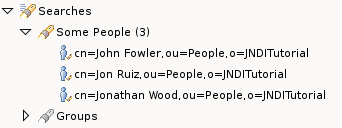
With the
![]() Open Search Result in DIT
action the search result entry could be located in the DIT.
Open Search Result in DIT
action the search result entry could be located in the DIT.
An unperfomed search could be identified by the gray search
icon
![]() and the absent number in parentheses at the end of the
search name label. To perfom the search expand it or press
the refresh button.
and the absent number in parentheses at the end of the
search name label. To perfom the search expand it or press
the refresh button.
A perfomed search could be identified by the yellow search
icon
![]() If a search is performed the number of search results is
appended in parentheses to the search name label. If the
directory server returned a partial result (e.g. because of
count or time limits) a plus (+) character is appended to
the number of search results to indicate that there are more
results. To perfom the search again press the refresh
button.
If a search is performed the number of search results is
appended in parentheses to the search name label. If the
directory server returned a partial result (e.g. because of
count or time limits) a plus (+) character is appended to
the number of search results to indicate that there are more
results. To perfom the search again press the refresh
button.
By default the DN of the search results is used as label and the length of the label is limited to 50 characters. This behaviour could be changed in the LDAP Browser preferences .
The icons of the search results depends on the RDN type, see
DIT category
. Additional the search results have a small overlay image
![]()
By default large search results folded into virtual folders
![]() each with 100 entries. This may help to keep the displayed
tree smaller. This behaviour could be changed in the
LDAP Browser preferences
.
each with 100 entries. This may help to keep the displayed
tree smaller. This behaviour could be changed in the
LDAP Browser preferences
.
