The bottom left corner shows all of the LDAP connections. As can be seen, the view is empty, meaning a connection still needs to be specified.
To create a new connection click the
![]() New Connection button.
New Connection button.
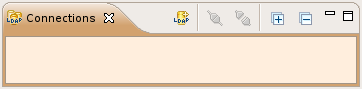
In the wizard's first page enter a connection name as well as the hostname and the port of the LDAP server. To check the connection parameter you entered you may click to . Click Next when done.
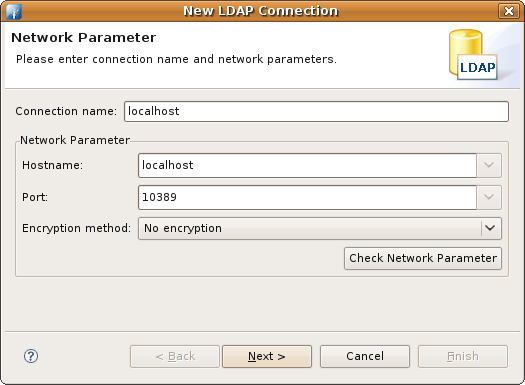
Here is a list of common directory servers and the ports they use by default:
| Directory Server | Default Port |
|---|---|
| Apache Directory Server | 10389 |
| OpenDS | 1389 |
| OpenLDAP, Fedora, Sun, Active Directory | 389 |
In the wizard's second page select the authentication method. If you choose the simple bind method also enter your bind DN or user and bind password. To check the authentication parameter you entered you may click to . Click Finish when done.
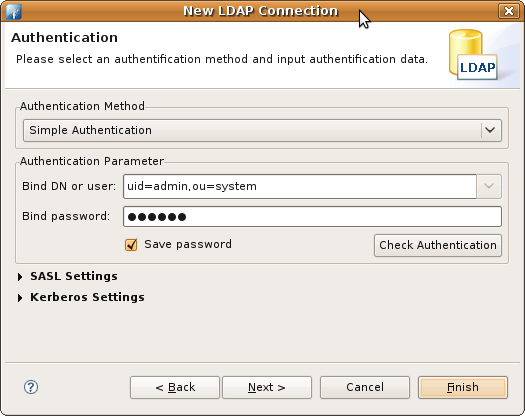
Here is a list of common directory servers and the administrator's bind DN and password they use by default:
| Directory Server | Default Bind DN | Default Bind Password |
|---|---|---|
| Apache Directory Server | uid=admin,ou=system | secret |
| OpenDS, Sun, Fedora | cn=Directory Manager | specified at setup |
| OpenLDAP | specified at setup, see slapd.conf | specified at setup, see slapd.conf |
Observe that the Connections view now shows the created connection.
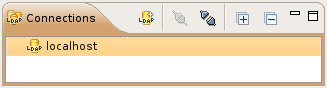
For more information see Connections view